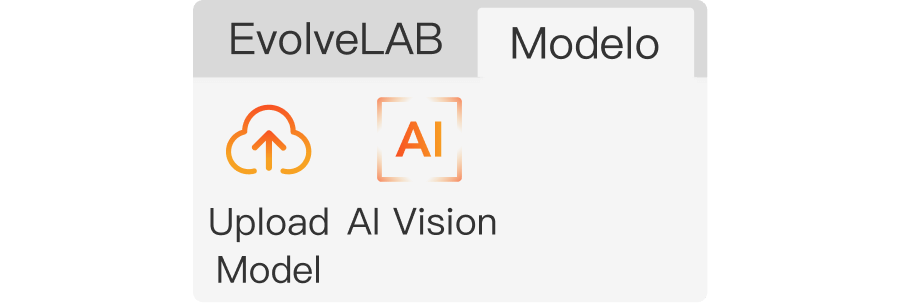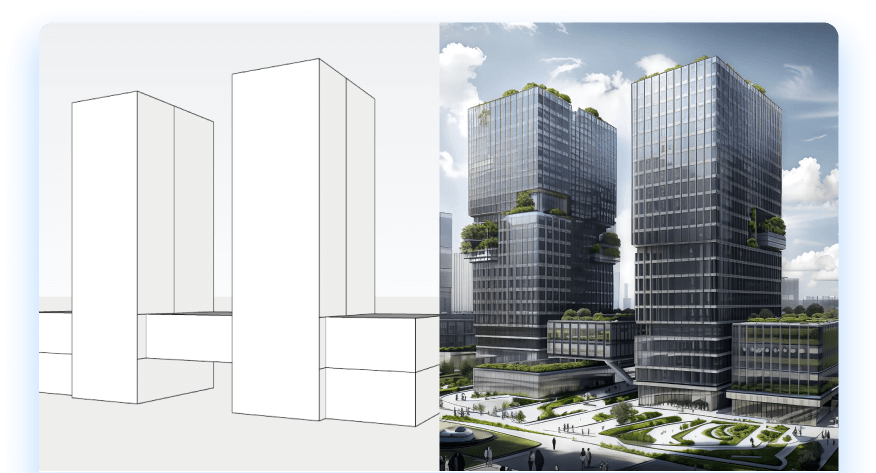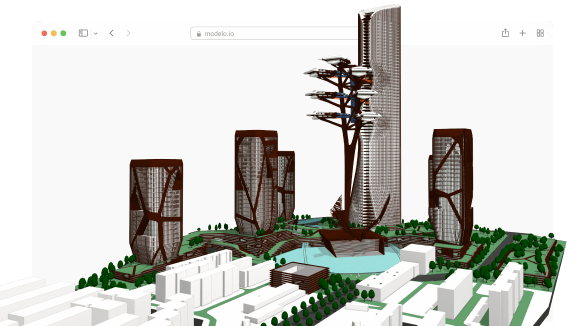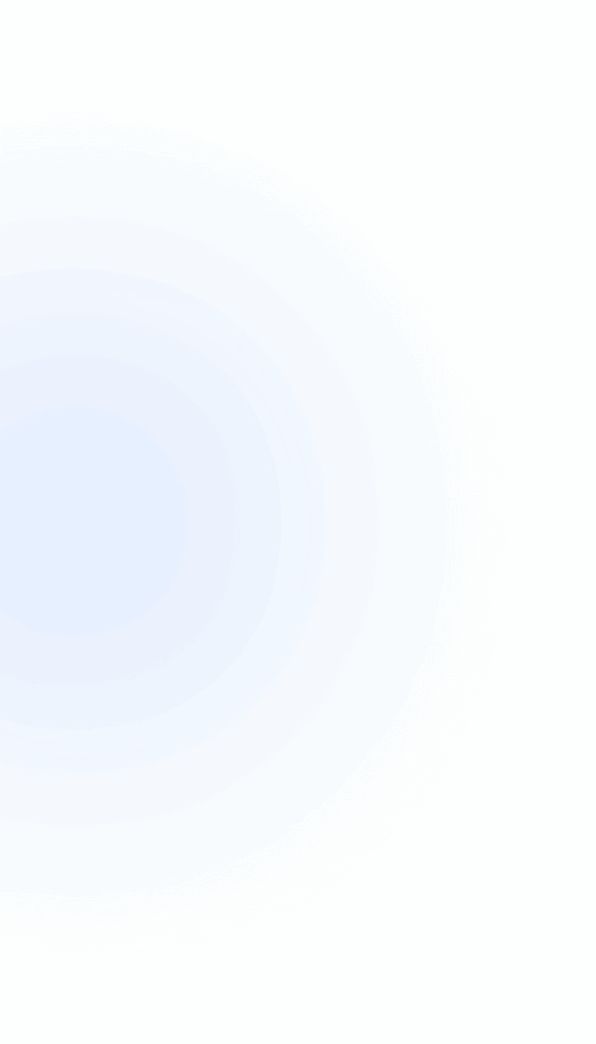
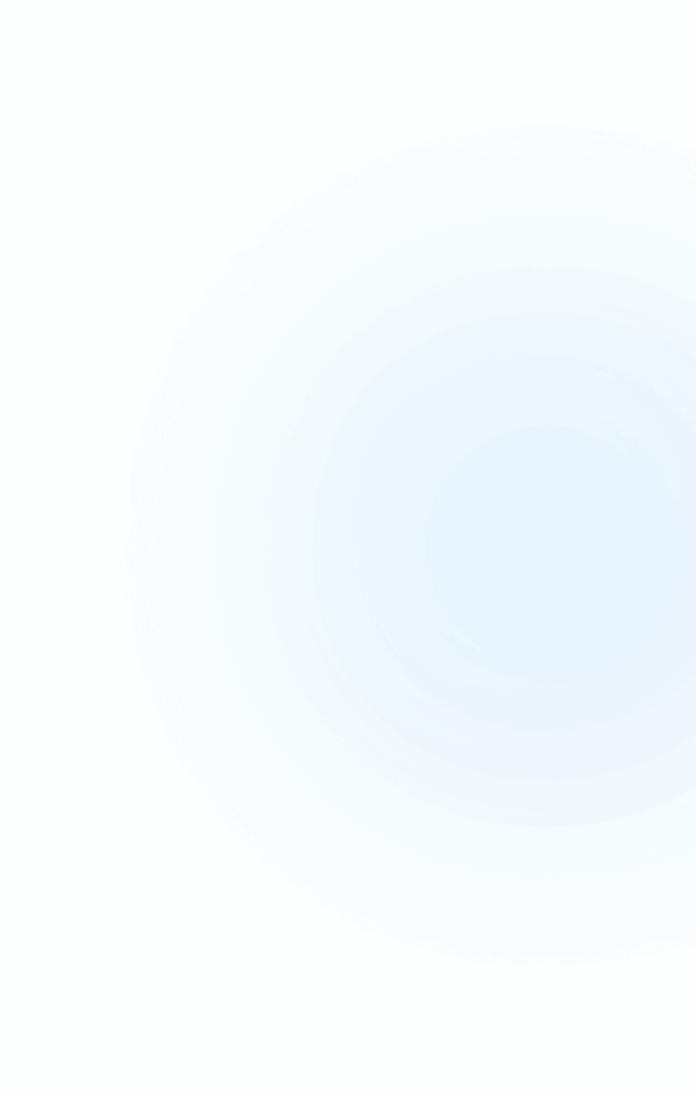
Plugin Installation Tutorial
SketchUp Plugin
2. Open the exe file downloaded
3. Accept the License Agreement
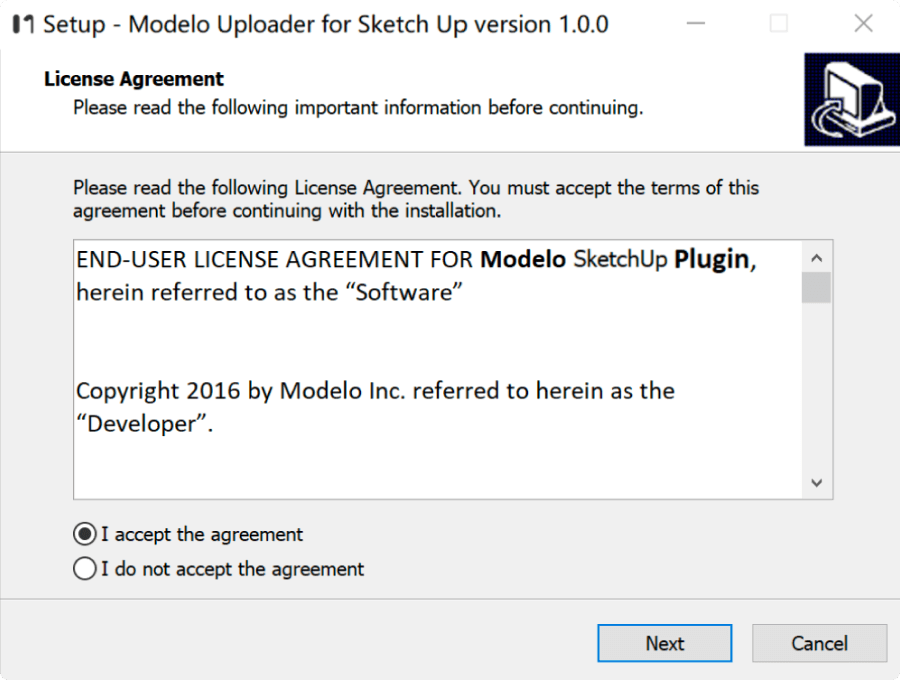
4. Click Next
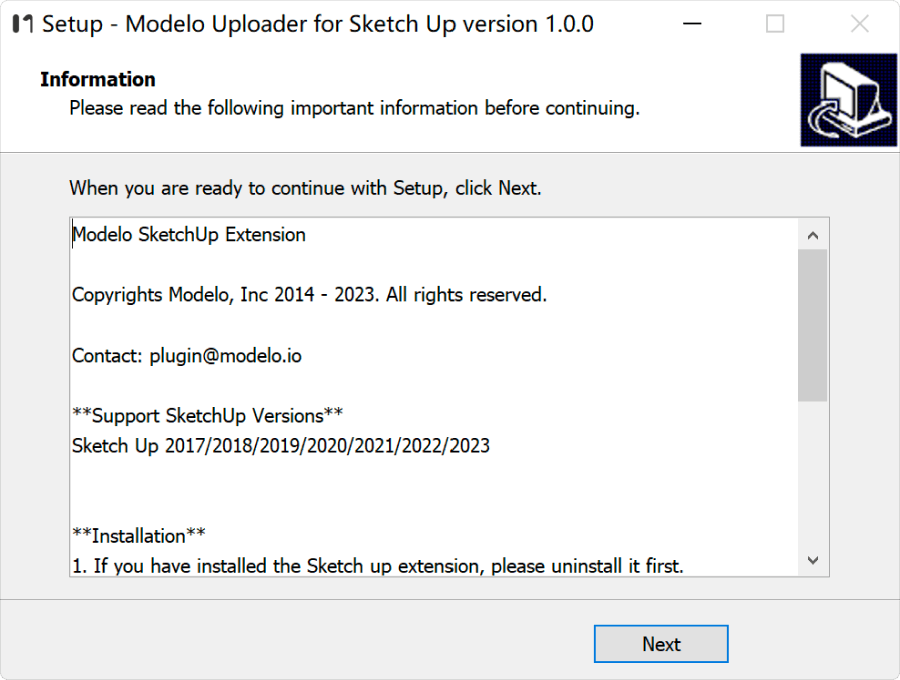
5. Finish
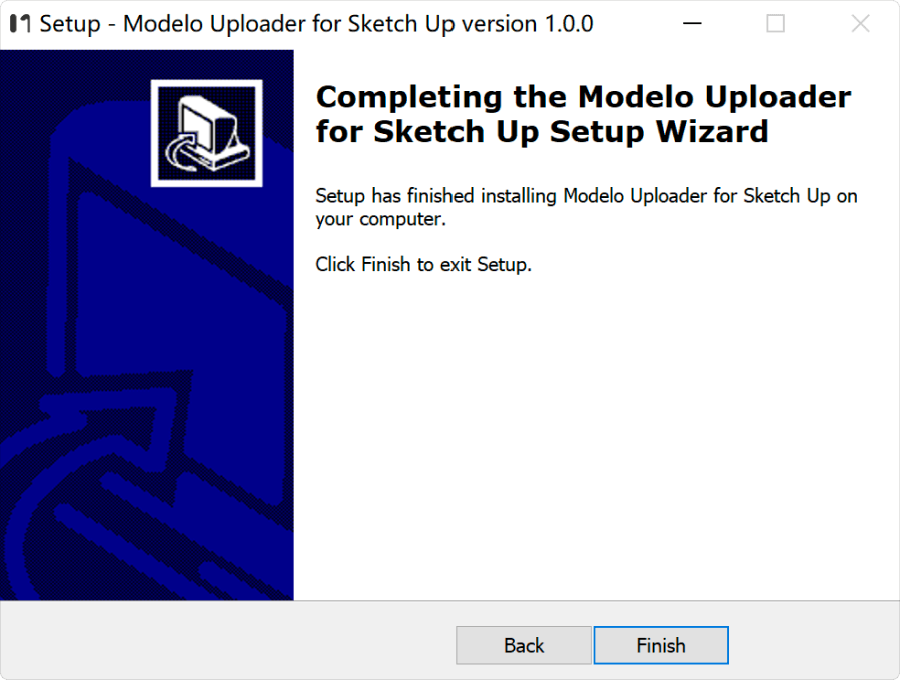
6. Open your SketchUp program with the model you wish to create AI rendering or upload opened.
7. Go to the extensions manager and select "Modelo" or use the shortcut buttons in the toolbar to access AI vision or upload your model.
(Note: Make sure you close the program after you download the extension and then reopen the program to be able to see the newly downloaded Modelo plugin.)
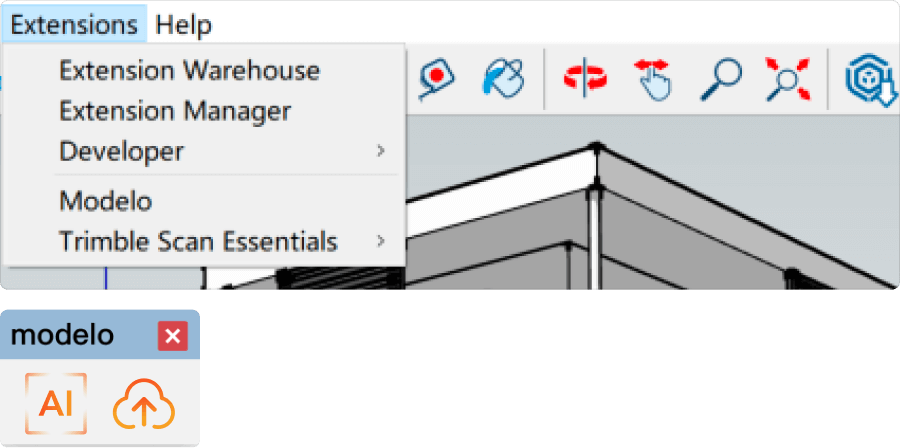
Rhino Plugin
2. Open the exe file downloaded
3. Accept the License Agreement
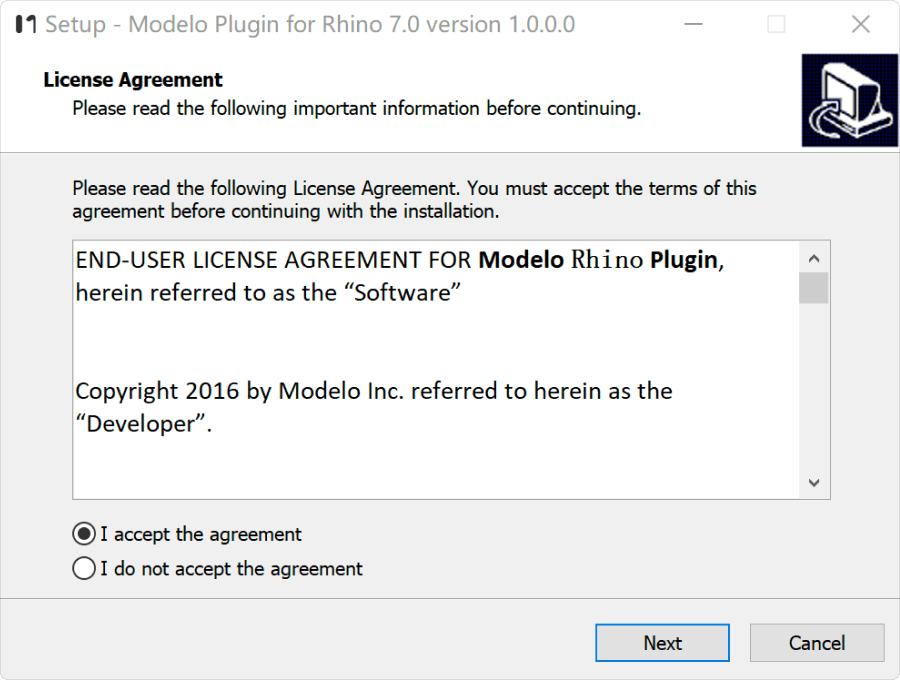
4. Click Next
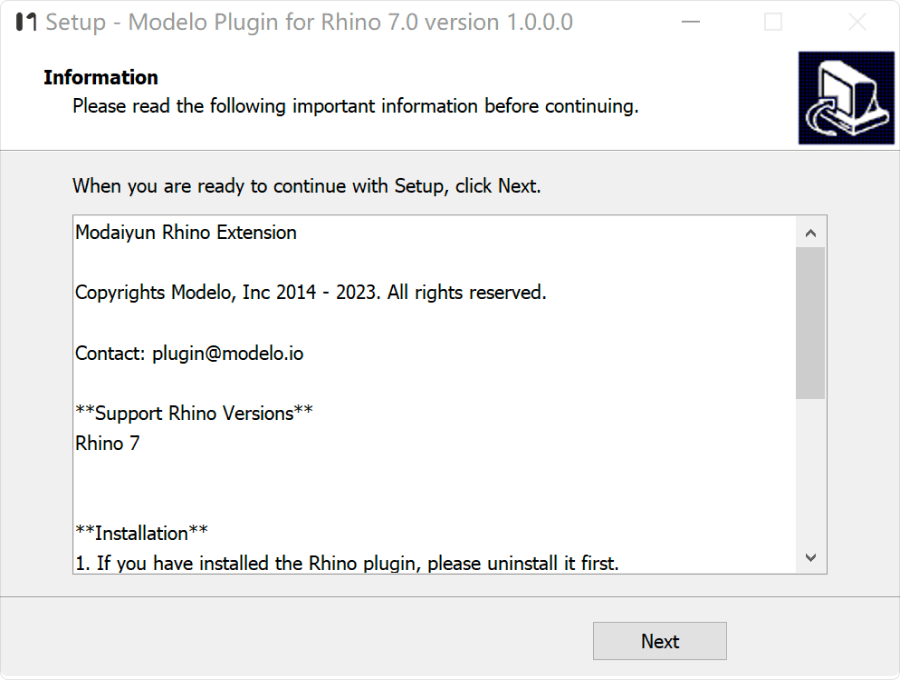
5. Finish
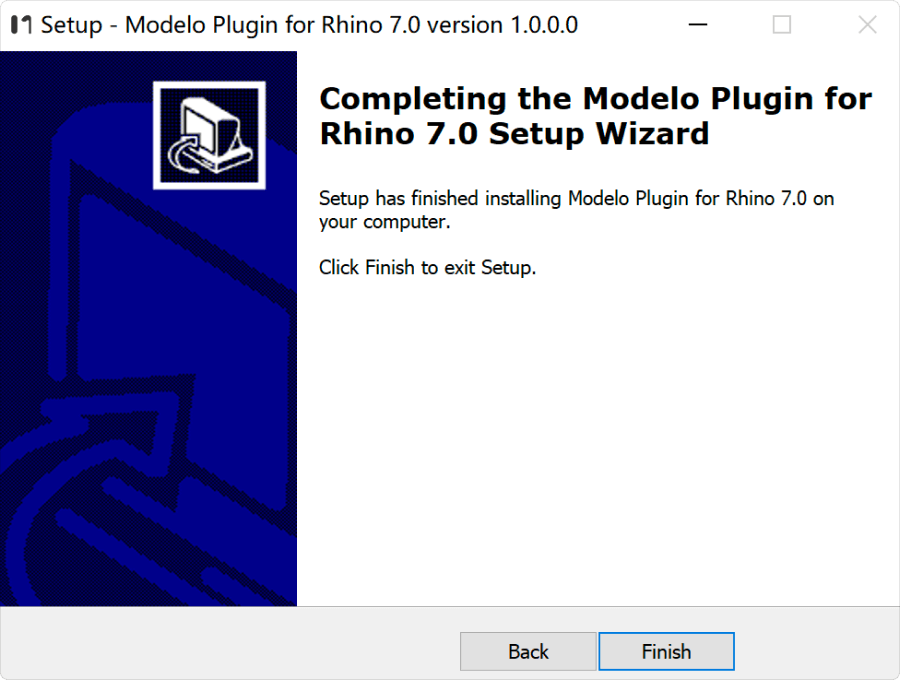
6. Open your Rhino program with the model you wish to create AI rendering or upload opened.
7. Go to the command line and type in "ModeloAI" to create AI rendering or “ModeloUploader” to upload your model.
(Note: Make sure you close the program after you download the extension and then reopen the program to be able to see the newly downloaded Modelo plugin.)
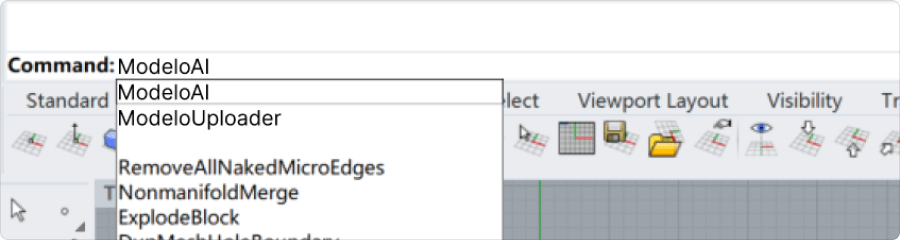
Revit Plugin
2. Open the exe file downloaded
3. Accept the License Agreement
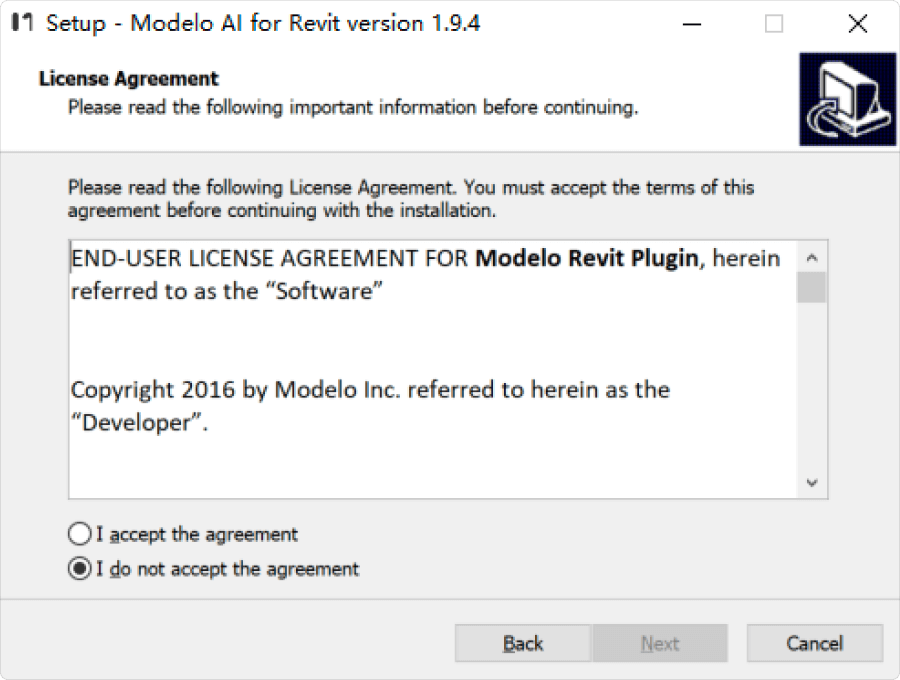
4. Click Next
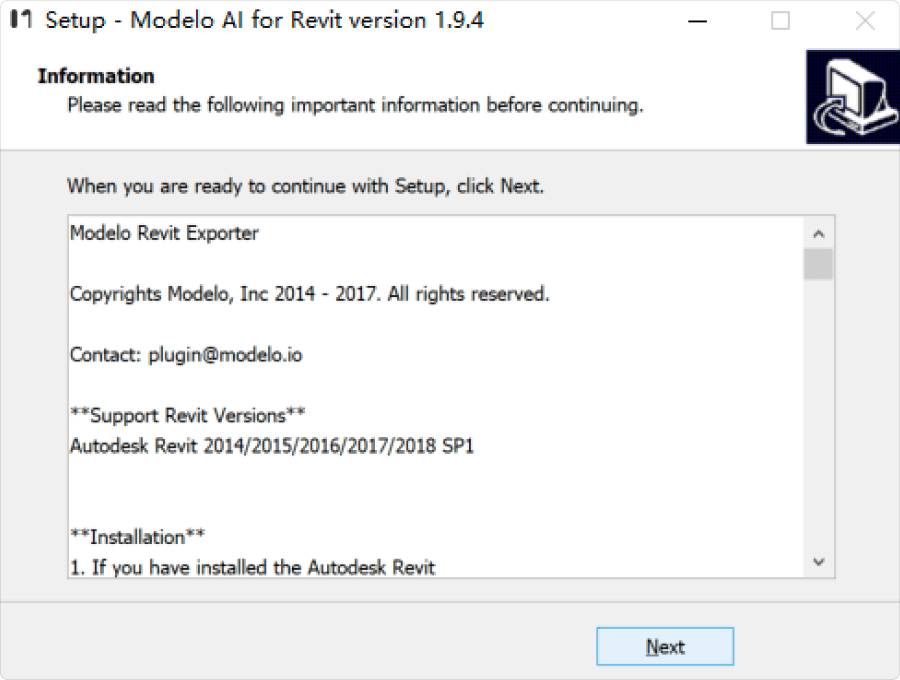
5. Finish
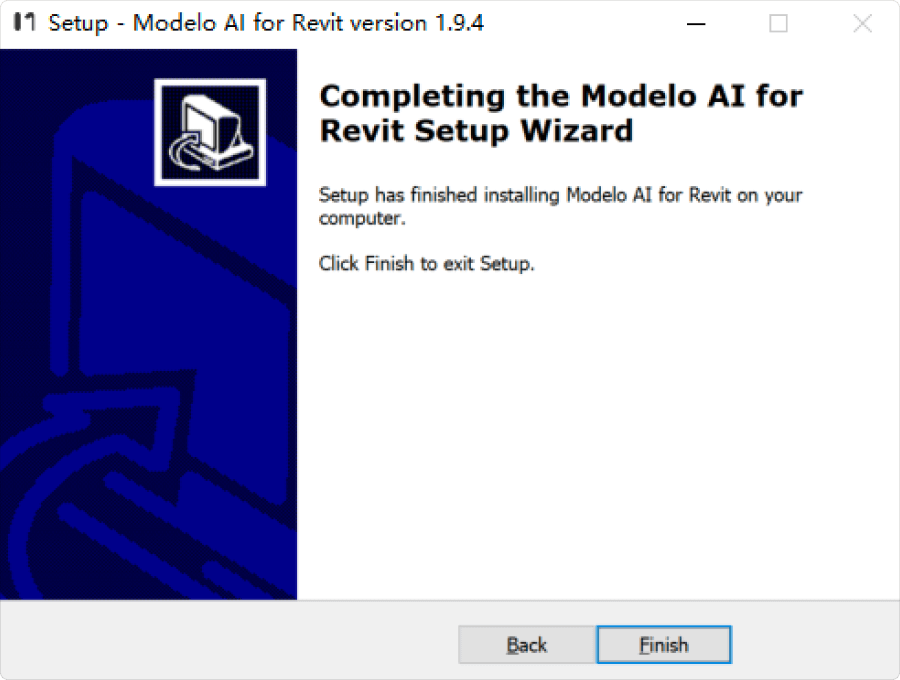
6. Open your Revit program with the model you wish to create AI rendering or upload opened.
7. Go to the toolbar of Modelo to access AI vision or upload your model.
(Note: Make sure you close the program after you download the extension and then reopen the program to be able to see the newly downloaded Modelo plugin.)