One of the most hilarious moments in my work as a designer was when I was in a BIM coordination meeting via video conference with my structural engineer and project manager. We were on a discussion to verify the clearance above a ramp and the PM said “let me zoom into the Revit model and find out.” We watched him via screen share, taking each step of tedious mouse movement so painfully inside a gigantic Revit file: spin – zoom in – rotate – zoom in – pan – zoom out.
In the meantime, I did a quick calculation in my head and we used this estimate to continue the conversation. After maybe 10 or 15 minutes, when we were already on a different topic, I heard the PM on the other end yell “Got it! It’s 4.3 meters!” It was a very delayed response and it made everyone on the call burst into laughter. In short, Revit has become such a powerful tool in every stage of design and construction with the all powerful features added to the program, however speed is sacrificed.
At Modelo, our engineers have come up with an ultra-powerful convertor while retaining a stunning graphic quality. Our converter can convert a 300mb Rhino file down to 30mb without losing any geometric data or texture quality. This sophisticated process of optimization lets our users spin models in 3D faster and smoothly in a web-browser, without the need to even install anything. Large files that can barely move in Rhino or Revit can be smoothly manipulated in Modelo. It means no more waiting around for a large file to move, and rather to let your meetings be efficient and focused.
What’s more, Modelo converts your file in the background so you don’t need to prep your file differently before the upload. I want to share some tips with you to allow you to get your file to the smallest size possible.
- If your model is in Rhino or SketchUp, keep the original file format, Modelo has native support for Rhino and SketchUp files. Files can be optimized better than if you export them to .obj or other formats.
- Mesh your Rhino model. Use comment “Mesh” to convert all geometries to Rhino meshes. Delete everything else that is not mesh.
- Reduce the number of layers. (the fewer the better)
- No redundant texture maps. For example, duplicated materials or materials with different names but share same bitmap. Use as few textures as possible.
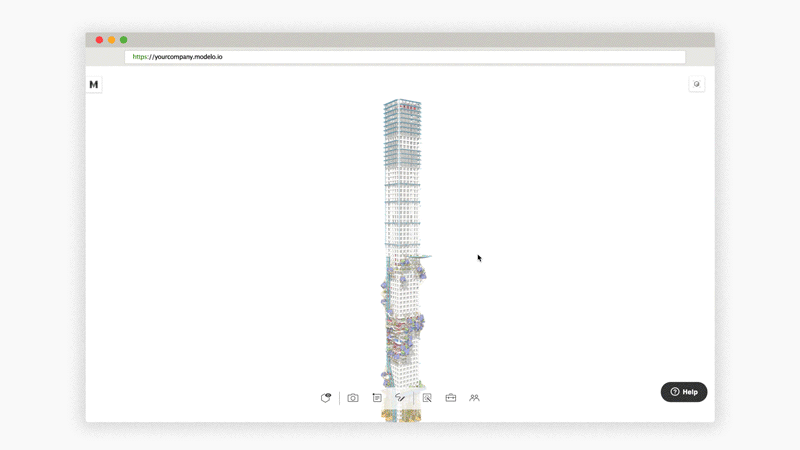 Ultimately, we can to reduce a 700mb Rhino file down to 100mb, and it loads quicker and smoother in Modelo. I hope these tips help get you started on your journey in Modelo!
Ultimately, we can to reduce a 700mb Rhino file down to 100mb, and it loads quicker and smoother in Modelo. I hope these tips help get you started on your journey in Modelo!
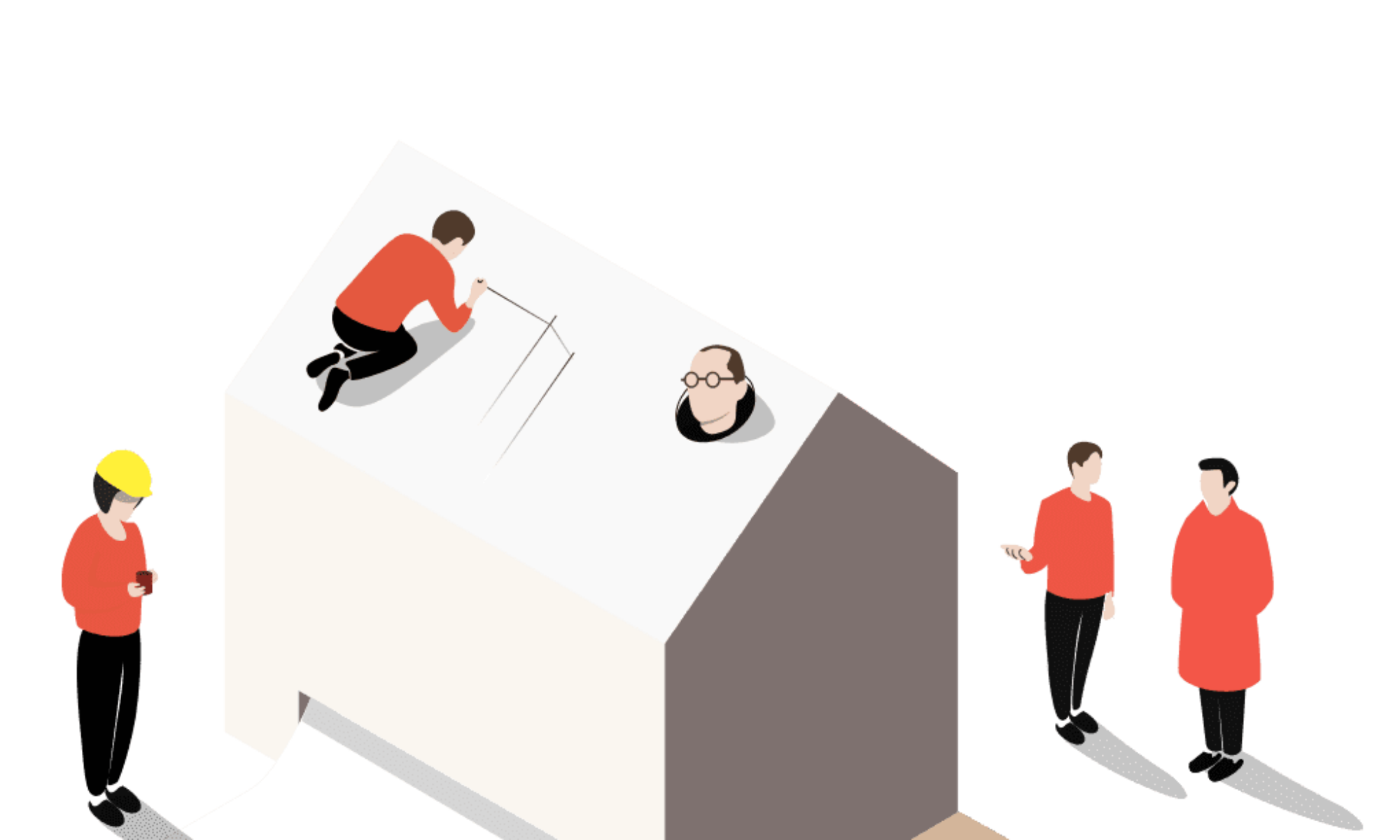


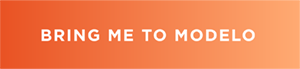
Is there a way to upload Vectorworks models?