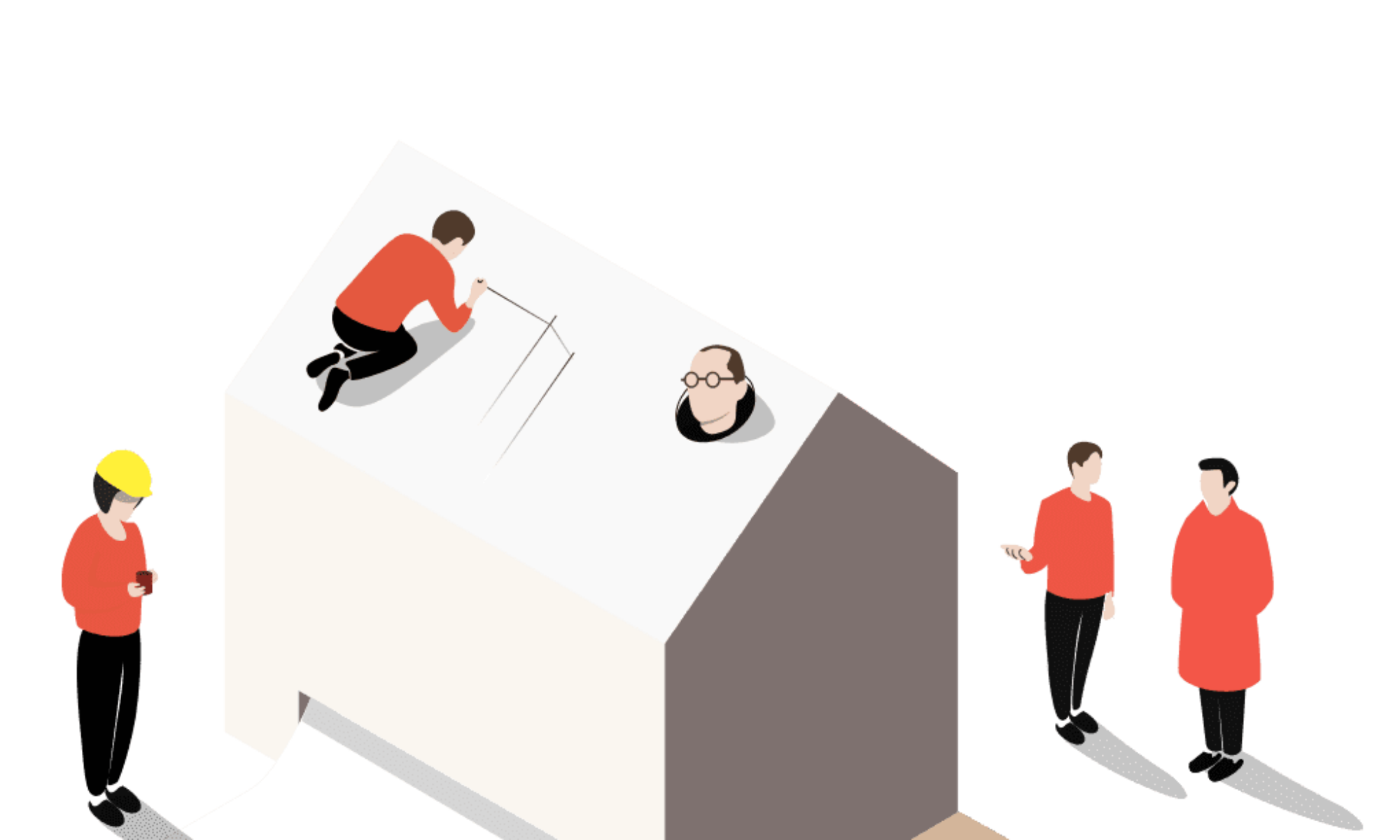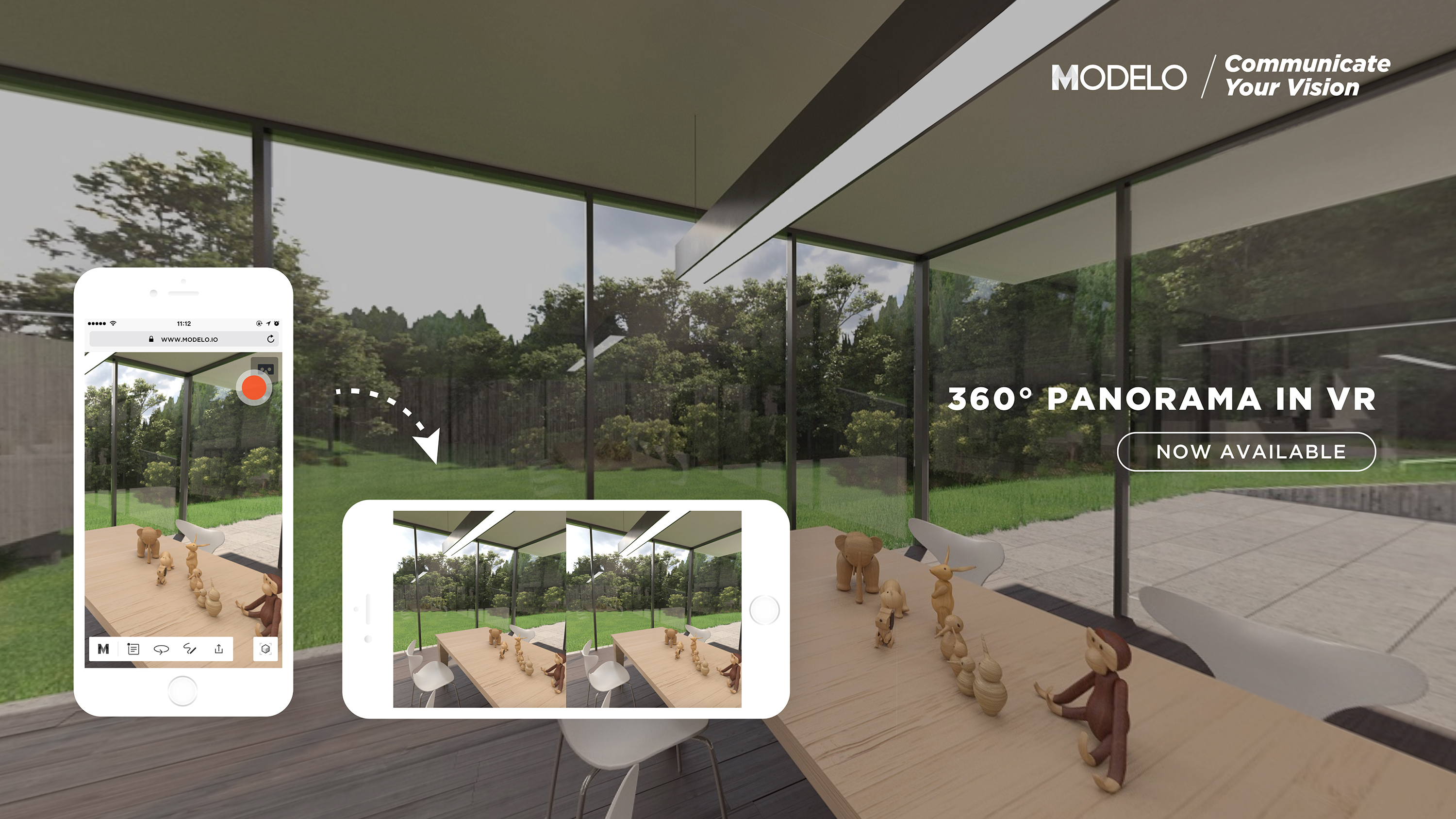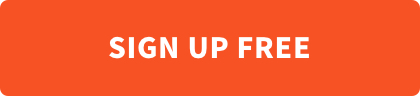In this post, we’ll show you step-by-step how to quickly generate 360º panorama images within your 3ds Max software, and instantly view it in VR mode with our free online 3D platform. Check out how to convert 3ds Max files to VR for a refresher.
Let’s move on to how to generate the panorama and upload it to Modelo within the software.
- First, open up your model file with 3ds Max. In the meantime, you should have a camera ready and positioned in your model where you want to generate your panorama.
- On the top menu bar, you should be able to see our plugin button named Modelo. Click it and choose “Export Panorama to Modelo.” This is going to prompt us to a pop-up window where you can get everything done effortlessly.
- The camera dropdown includes all the cameras you already have in the scene. Select the camera you set for generating the panorama image.
- And click here to select the desired resolution, which depends on your V-Ray setting. Note that larger resolutions will generally take longer to process.
- You also will need an upload token here to complete the process. To get the token, you need to log into your Modelo account and enter the project page you want to upload your panorama 360 image to.
- On top of your model, click this “upload key” button, with the destination folder selected in the pop-up window. Modelo generates a token, copy this token.
- Go back to your 3ds Max software. Paste the token right into the Modelo plugin pop-up window we just opened a few moments ago, and now click the “Render and upload” button to start rendering and uploading the panorama image.
- Once it’s complete, go back to the project page where you got the upload token. Then click on the assets tab, and there you have it!
In just a few minutes you can generate a v-ray rendered 360º degree panorama image in Modelo.
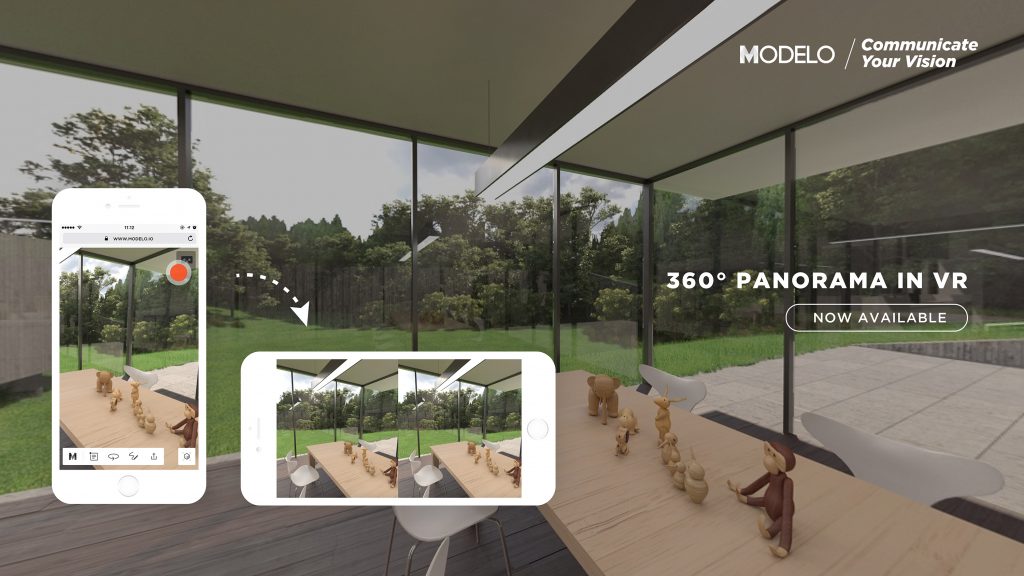
Next is the easy part. Simply open your panorama image you just uploaded with your phone, the same way you access Modelo on the computer. Using your browser, log into your Modelo account, go to the project page and then the assets page.
Click on your panorama and instantly you can view it on your phone. In the top right corner, there is a Google Cardboard icon. Simply tap on it, rotate your phone 90 degrees and slide it into a Google Cardboard. Enjoy being inside your design before it’s built.
Start viewing your 360º images in VR today by signing up to Modelo!