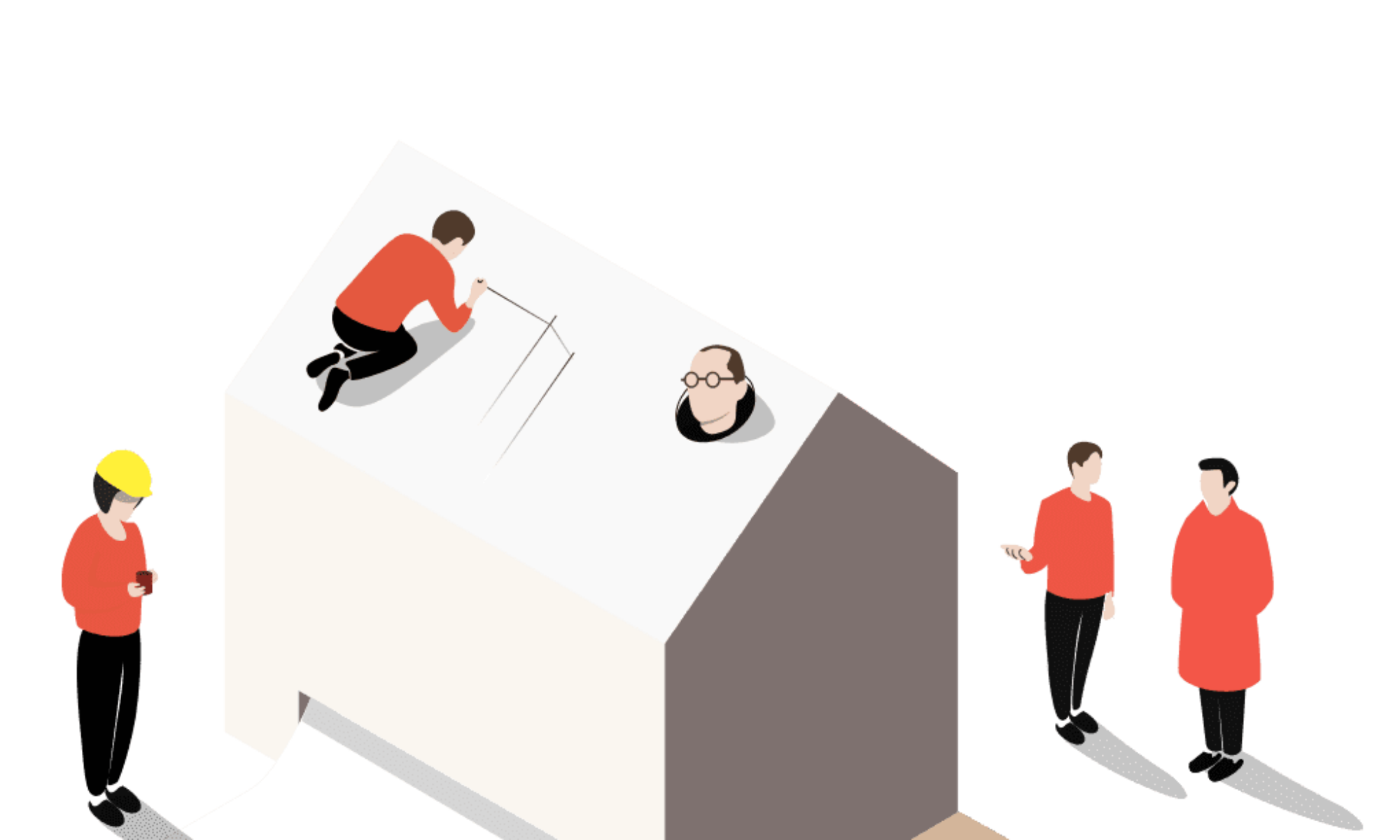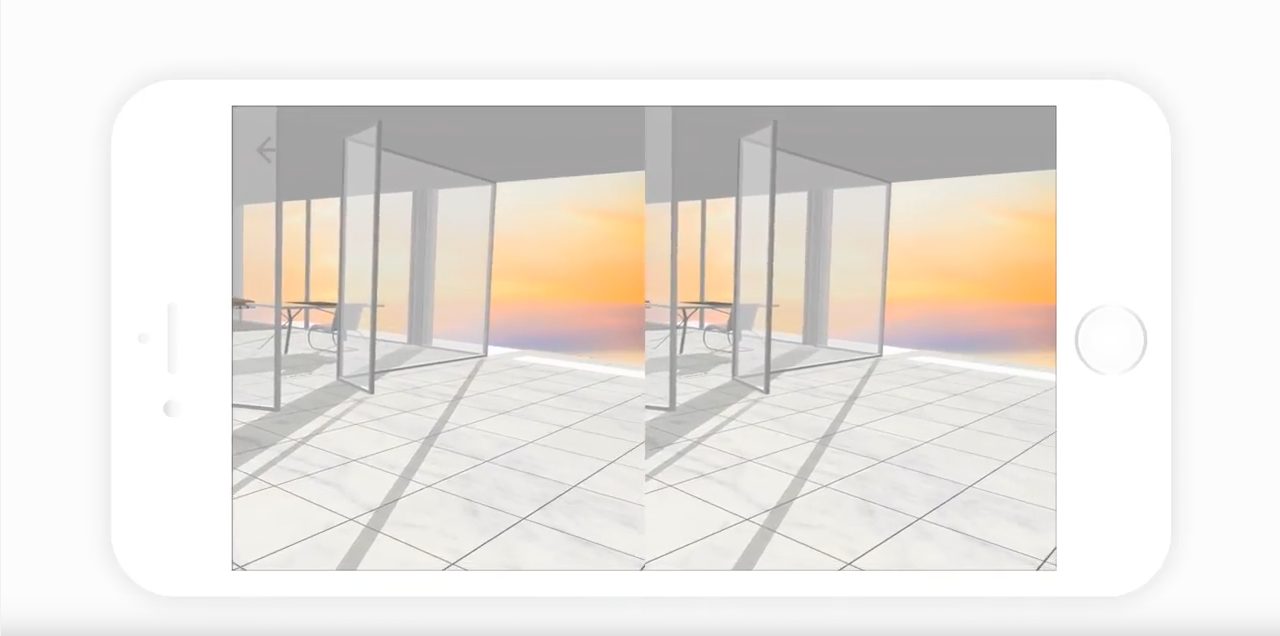Converting your 3ds Max files to VR has never been easier. By using Modelo’s 3ds Max plugin you can effortlessly drag, drop, and upload your 3D model from 3ds Max to create 3ds Max VR presentations faster and easier than anything available on the market by following these simple steps:
- Within your Modelo account, you can download and install the 3ds Max exporter. Once installed simply open your 3D design in 3ds Max, click the Modelo tab within 3ds Max and select the “Export Scene to Modelo” option. From there 3ds Max will prompt you to input an “upload token” which is found in the Modelo browser.
- On the projects page simply click the “Upload Token,” go to the folders tab and select “3ds Max to VR in Modelo” which will give you your “Upload Token” to copy. Go back to 3ds Max, and paste the token into the “Export to Modelo” window, hit upload, and start to upload the model to Modelo. Refresh the Modelo screen and you will see that in seconds your model will be uploaded onto the Modelo projects page. Now you are ready to view in VR.
- To prepare your mobile device to view in VR make sure your turn on the “Do not disturb” option so that when you are in VR, you won’t be interrupted by notifications from your other apps. Also, turn off the “Orientation Lock.”On any mobile device, you are able to open your Modelo browser and find the 3ds Max model you uploaded. Open the project and click “View 3D.” Find the VR icon in the bottom right hand corner of your phone, click on this VR icon and then rotate your phone 90 degrees, slide it into a Google Cardboard, and view your 3ds Max files in Virtual Reality.
For a guided step-by-step tutorial of how to convert 3ds Max files to VR, watch the video above. Next up, learn how to create VR tours of your 3D models and sign up for a FREE account with Modelo.